Teachers Guide - Using Screencasts In The Classroom
By Kate Lewis
Screencasting is getting a lot of attention as a tool for teachers when using the flipped classroom model. Certainly, screencasts are a great tool for teachers to create presentations for their students to view at home. But I think that screencasting is most powerful when it is used as a student creation tool. Screencasts take a typical presentation a step further by requiring higher order thinking skills; not only do students create the presentation, but they also have to explain their thinking.
There are many excellent screencasting applications available, including Show Me, Educreations and Explain Everything. The students in my eighth grade English Language Arts classes recently used Explain Everything on iPads to create grammar screencasts. It was great to see the students engaged and having fun while learning about a topic that usually they would do anything to avoid!
Make Your Own Example
Showing an example of a final product is the most important step in the process, especially the first time that students create a screencast. Not only is it valuable for the students to see an example, but making an example is important for the teacher as well. By making my own example, I was able to learn how to use the application for myself, which in turn, made me better at guiding my students through the creation process.
Differentiate
Screencasting is a perfect opportunity for differentiation. For the grammar screencasts, students all worked on a skill that I identified as a writing goal for them. Each student was able to work on a skill at their own level. Some students worked on a more basic concept, like capitalization, while others worked on a more complex skill, like using sentence variety. I shared a document with the students that provided links to resources for each skill, so that they could explore and learn about their concept before creating the screencast.
Encourage Creativity
Screencasting also provides an opportunity for students to get creative and have fun. My students loved finding funny grammar comics and images of grammar mistakes to include in their presentations. More musically inclined students wrote songs to include, others beat-boxed and rapped in the background. Additionally, screencasts are an ideal tool for artistic students. They can draw or sketch pictures either directly on the slides, or they can draw on paper, take a picture and import the image from the camera roll into the presentation. My students had a blast putting their own spin on their screencasts. It was great to see them unleash their creativity!
Planning
Screencasting is definitely not a time for students to improvise or ad lib. Improvising will only lead to wasted time and frustration. The first time my students made a screencast, I asked them to write a script, but I did not have them plan what they were going to put on each slide. I quickly learned that they also needed to plan out the drawings, text, and images they were going to include on each slide. The final products were much better when the students created a storyboard on paper before they even opened the app. After they planned their slides, students wrote their scripts.
Create Slides
Each app works slightly differently, but in my experience with Educreations and Explain Everything, it worked best when students created all of their slides before recording their voices. In addition, students took a screenshot of each slide as soon as they finished it. This was a life saver for several students who for whatever reason didn’t save their work or made a huge mistake and had to start over. They were able to add the images of their slides from the camera roll instead of starting over from scratch.
Practice, Practice, Practice!
Once their slides were complete, the students practiced reading their script as they flipped through the slides. Some apps allow students to delete recordings and start over if they make a mistake, while others don’t. Either way, practicing is an important step that can reduce the problems and time wasted rerecording. Most students were able to get their voices recorded in one take after practicing multiple times.
Use Student Screencasts to Teach
Finally, the lesson can’t just end when they finish creating. To bring the activity full circle, I’ve had students learn from each other’s screencasts. When using Educreations, instead of each student creating their own account, I created one class account that all of the students used to log in. They were then able to log in to the class account on a computer or iPad and view all of their peers’ screencasts. With Explain Everything, students exported the finished screencasts as a movie file to their Google Drive accounts. Then, they copied and pasted the link into a Google Form. I share the results spreadsheet with all of the students, and they were able to click each link to view each other’s presentations. The process is much more meaningful when students know that their peers will be seeing their final products! For their grammar screencasts, as my students viewed the screencasts created by their peers, they filled in a notes sheet on the skills that they learned.
There are endless uses for screencasting as a student creation tool in all subjects. Following some practical tips can prevent frustration, and ensure that students have fun while learning.
Post Source: http://www.edudemic.com/screencasts-in-the-classroom/
Contact Us -
Email - enquiry@mschools.co.in, info@linkites.com
Phone - +91-731-2401952
Skype - mschools, linkites

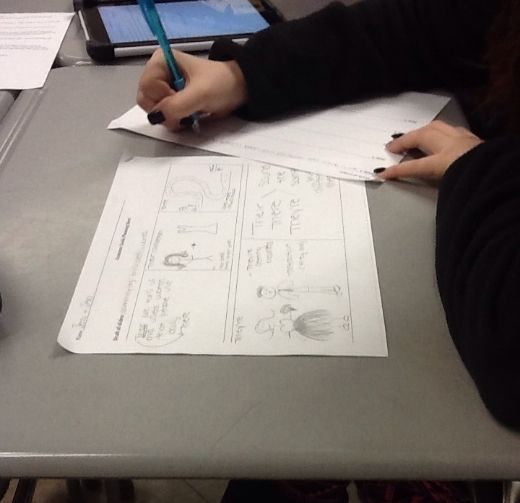
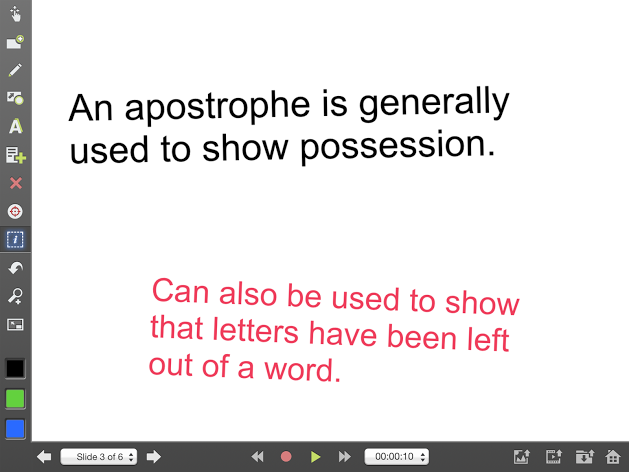
No comments:
Post a Comment